Password Reset Instructions:
Please note there was a system-wide mandatory password reset on Monday, April 22, 2024 at 12:00 PM Pacific.
If you have not reset your wellness portal password since 12:00 PM Pacific on Monday, April 22, 2024, please follow the instructions below.
If you have successfully reset your password since 12:00 PM Pacific on Monday, April 22, 2024, you may disregard these password reset instructions. However, you may refer to these instructions if you need to reset your password in the future.
1. Select “Forgot Password.”
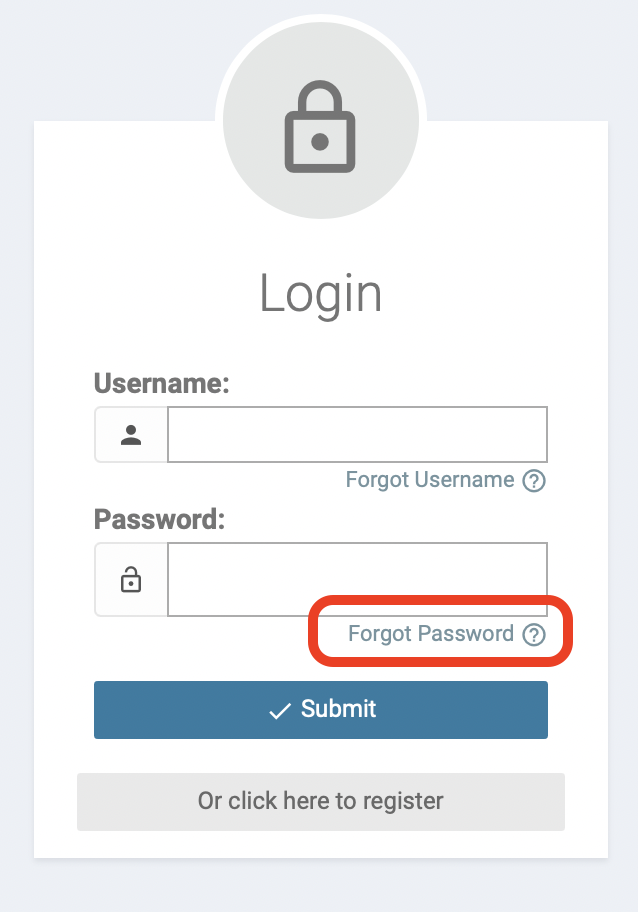
2. Enter your username and select "Next."
You must enter your username correctly or you will not receive the password reset email!
If you do not know your username, select “Forgot Username." Enter the email address you use for this wellness portal. You will receive an email from WellnessPortal@medikeeper.com with your username. Return to this page, select “Forgot Password,” enter your username, and continue to the next step of these instructions.
3. Enter your birthdate and select "Submit."
You must enter your date of birth in the format MM/DD/YYYY, including the “/” character or you will not receive the password reset email! For example, January 2, 1990 should be entered as 01/02/1990.
4. Open your email inbox.
A few minutes after you see the “Success, We have sent an email to (email address)” message on the page, you will receive an email from WellnessPortal@medikeeper.com with the subject “Wellness Portal Information for (name).” The email will say “Hi (name), you recently asked for your wellness portal password to be reset” and it will have a link.
If you do not receive this email, please check your spam folder. If the email is not in your spam folder, please contact compliance@safeharborsavings.com.
5. Click the link in the email.
The link will take you to a page where you can create your new password.
6. Enter a new password and select “Submit.”
Your new password should be something you have never used on any website. It must be at least 8 characters long and contain at least one of these special characters @ ! # $ *
Once you have entered a new password that meets the criteria, you will see "Your password has been reset successfully!" on the screen. Then you will be redirected to your wellness portal login page.
7. Enter your username and new password.
If your device has previously saved your password for your wellness portal, make sure your device doesn't autofill/automatically enter your old password.
If you enter your old password, you may be locked out of your account. If you are locked out of your account, please wait 20 minutes before returning to the login screen.
If you have followed these instructions and need additional assistance, please contact compliance@safeharborsavings.com
Thank you!